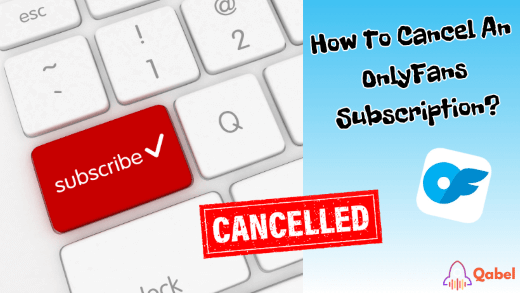If you’re here because you’re looking at how to cancel an OnlyFans subscription, then you’re at the right place! Even if you want to unsubscribe or just wanna disable auto-renew, you’ll not lose a lot of time by doing so. But as we understand that it might not be evident, we’ll dive into it step-by-step. Keep scrolling through this article to find the information you need to manage your OnlyFans account.
How to cancel an OnlyFans subscription
Don’t worry because difficulty is not part of the process! Just follow these easy steps:
- Go to Profile Settings: Find the “Settings” section by clicking on your profile icon.
- Select the “Subscriptions” tab.
- Find the subscription you want to cancel: Scroll to the one you want to cancel and select it.
- Click on “Cancel“.
- Confirm the cancellation: That’s the final step! Once confirmed, your subscription will be canceled immediately.
How to stop auto-renew on OnlyFans
If you want to be able to have control over your subscription renewing, just stop the auto-renewal! It’s maybe easier than canceling it, go to these steps to do so:
- Go to Profile Settings.
- Select the “Subscriptions” tab.
- Find the subscription you want to modify.
- Turn off “Auto-Renew”: You’ll have the option to disable it from here. Switch it off to prevent future payments.
- Confirm your choice: And that’s it! No more automatic payments.
Managing your OnlyFans subscription on iPhone

We know that sometimes it’s different on iPhones. Yes, there is a dedicated page where you can manage your subscription. However, in that case, that is not from this place that you’ll do so for OnlyFans. You need to do it in the same way that any other device like it’s explained earlier in this article.
What happens after you cancel an OnlyFans Subscription?
It’s a question that deserves to have its section. When you do so that’s what’s going to happen:
- You keep access until the end of your billing cycle: Do not worry about what you already paid, it’s not a loss.
- No refunds for unused days: On the other side, as you keep access to the account you subscribed to, no refund will be possible.
- No further payments: From the moment it is done, you won’t be charged anymore.
Note: Stopping the auto-renew feature will not remove access to the concerned account until the period of remaining time is reached.
Final tips for managing your account
It’s quick and easy to cancel an OnlyFans subscription, whether you want to stop an auto-renewal or completely unsubscribe. Just follow the steps we’ve laid out in our guides, this ensures full control over your subscriptions. Remember that you’ll keep access until the end of the period that you paid for so no need to worry about losing money already spent.