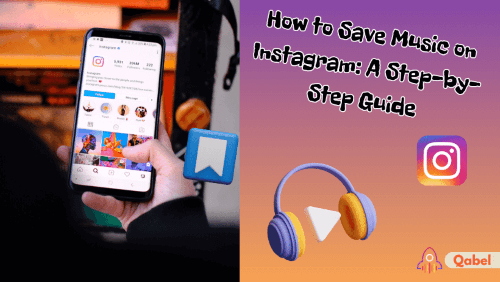On Instagram, people often add songs to their reels or stories to personalize them and keep the audience engaged. It’s almost a tradition and helps keep viewers engaged and watching until the end. But what if you hear a song you love on someone’s content and want to save it? No need to wonder how to save music on Instagram anymore, you’re in the right place! This article provides a guide on saving music to your favorites and how to find and use it later.
How to save music from Instagram stories or reels
It’s pretty easy to save music you crossed on content on that platform. The good news is that they offer a built-in feature to do so, simply follow these steps:
- From the post, story or reel you heard the song, tap on the song’s title that appears at the bottom of the screen. You’ll sometimes find the original audio mentioned next to it.
- A new window should show up with the full song details, such as the artist and other users who have used the track.
- From there, click the Save button (bookmark icon) at the top of the screen. You can now find the music in your music collection under the “saved audio” section.
Notes: The tracks can become unavailable from time to time, which means that you may not find them anymore in you fav library.
Find your saved music on IG
It’s simple to save a song, and Instagram also made it easy to find your favorites. You’ll be able to do so by following this guide:
- From the home page, go to your Profile by clicking on the bottom-right corner icon’.
- From there, click on the three lines at the top right of your screen then click on “Saved”.
- Select the music section. Here, you’ll find everything you saved on the platform, including posts, reels, and more.
- You’re in the right place and can use the music you want from this page. Tap on the track you want to add and you’re ready to create the next story or reel.
Use saved songs in your content
It’s time to use the music you saved to make your content more engaging, and that only takes 5 simple steps:
- Create a new Story or Reel: From the home page (while logged in), tap the “+” button to create new content and choose the type. Then, make your creation (picture or video, whatever type you chose)
- Access your favorite tracks: On the creation page, tap on the “music” sticker on the top right corner of your screen.
- Find your saved music: Below the music search bar, tap the “saved” button to land in your favorite library. That’s where all the tracks you saved since you have Instagram should be.
- Choose the music that suits the rhythm or ambiance you are looking for in this post.
- Adjust its placement and duration then share your content with your followers.
This is a good way to add a personal touch to anything you post. Catch your audience and increase your audience easily with this free tip!
Save and use the music on IG like a boss
Now you’re all set! Save songs and use them to to make your content stand out! You’ll now create masterpieces by the combining of great visuals and perfect audio themes. You might see a significant increase in your follower experience, which certainly leads to more views and engagement.
It’s interesting as a feature to find the song name, but you have the option to boost your notoriety with it. So, go ahead and start saving your favorite tunes to build up your music library.