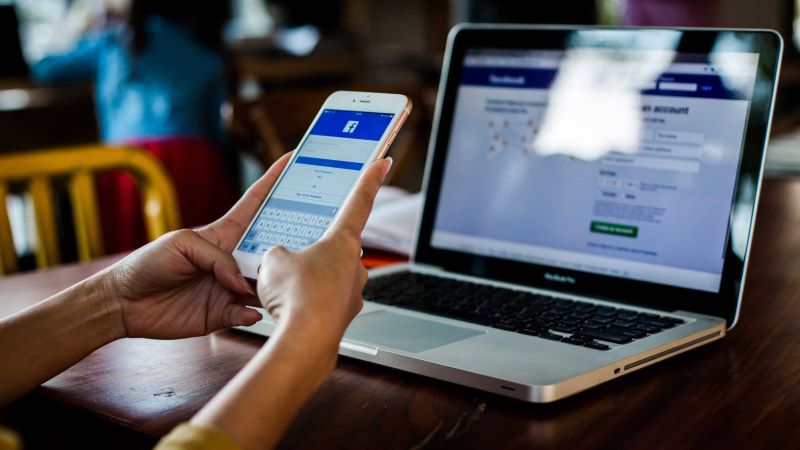Feeling perplexed about how to unblock someone on Facebook? We’ve all been there, right? Scratching our heads, feeling a bit annoyed with the maze of options and settings. But guess what? It’s simpler than you think. The process is surprisingly easy once you know where to look and what to do. You can unblock that person quickly with a few clicks here and a couple of scrolls.
And why do we need this guide? Social media interactions can often mimic the complexities of our real-life interactions. Disagreements occur, tempers flare, and sometimes, the easiest option is to block that particular person. It’s like a digital version of needing some space.
Let’s Understand: What Does Blocking Mean?
To set the stage, let’s clarify what blocking on Facebook means. If you’ve blocked someone, they can’t:
- See things you post on your timeline.
- Tag you.
- Invite you to events or groups.
- Start a conversation with you.
- Add you as a friend.
- Blocking is a privacy feature offered by Facebook to control your online experience.
But Why Unblock?
You blocked them once, right? But situations change, and people change. Maybe you’ve resolved your differences, or it was a temporary measure. You may even have blocked them accidentally. Whatever the reason, unblocking is as straightforward as the blocking process.

Clear Steps to Unblock on Facebook
Step 1: Login and Head to Settings
First, sign into your Facebook account. Once you’re in, look towards the top right corner. Notice the small downward arrow? Click on that. A menu will pop up. Among the options, choose “Settings & Privacy.” In the new submenu, select “Settings.” Simple so far, isn’t it?
Step 2: Navigate to Blocking
Once you’re in “Settings,” you’ll see many options on the left side. The option you’re looking for is “Blocking.” Click it. Need help? Don’t worry; we’ve all been there. Remember, the path is Settings > Blocking.
Step 3: Unblock!
Here’s where the magic happens. In the “Blocking” section, you’ll see a list of users you’ve blocked. Find the person you want to unblock. See that “Unblock” option next to their name? Click it! Facebook will ask you to confirm. Do it. Voila! They’re unblocked.
What Happens Next?
After unblocking, can you instantly become friends again? Well, not exactly. Facebook requires a 48-hour waiting period before you can send a friend request to the person you unblocked. A nifty feature to avoid hasty decisions, don’t you think?
A Few Extra Bits
Remember, Unblock Someone does not automatically make them your friend on Facebook. If you want them back on your friend list, you must send them a friend request again.
Be sure before you unblock. Facebook only allows you to block someone again after 48 hours have passed. Think twice; unblock once!
Final Words
And there you have it! With just a few clicks and scrolling, you’ve navigated the somewhat perplexing maze of Facebook settings to unblock someone. It’s fascinating how with a clear guide, even seemingly complex tasks become simple. By breaking the process down into bite-sized pieces, unblocking someone should be a breeze now.
Have any questions regarding the topic “Unblock Someone on Facebook” feel free to comment below.
Also Read: Does Facebook Notify Screenshots? The Complete Guide