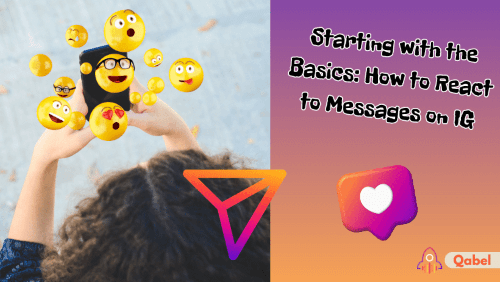Instagram has firmly secured its position as a dominant player in the world of social media. Packed with engaging features and interfaces, it continues to adapt to users’ ever-evolving communication needs. One such feature, which has significantly changed the way users interact, is the ability to react to messages. No longer are you restricted to expressing your emotions through words; now you can encapsulate your response in a single, powerful emoji.
As Instagram keeps creating new features, even the most seasoned users may not be aware of those. To help you navigate through this, we’ve created a comprehensive guide on how to react to messages on IG, but not only.
If that is not a topic that does interest you, we suggest you have a look at our blog for other tips and topics about Instagram and many more.
Understanding Emoji Reactions On Instagram
Emojis have become a universal language in online communication, adding a layer of emotion and clarity to our text-based conversations. Instagram, keeping up with the trend, has incorporated emoji reactions into its Direct Message (DM) system. This feature allows users to react to messages using a selection of emojis. Think of it as a way to quickly express your feelings about a particular message without needing to type a full response.
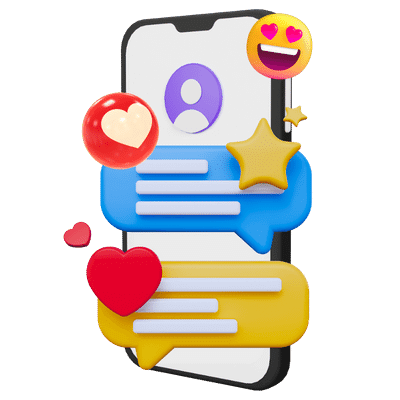
Here’s How To React To IG Messages
The process that will premise you to react to messages on IG is pretty straightforward:
- Open the chat where you received the message you want to react to.
- Double-tap on the message. A small box will appear above it with a few emojis.
- Tap on the emoji you want to use as your reaction.
This will cause your chosen emoji to appear under the message, visible to everyone in the chat. If you want to change your reaction or delete it, you can do that too! Just press and hold the message, and the emoji selection will appear again.
app and ensuring a stable internet connection usually resolves most issues with features not working.
React To Group Messages On IG
Group chats are a common aspect of Instagram communication. It is pretty similar to the way to react to IG messages, detailed below:
- Open the group chat where you want to react to a message.
- Double-tap on the message you wish to react to.
- A small selection of emojis will appear.
- Tap the emoji you want to use to react to the message.
Your chosen emoji will appear underneath the message. All members of the group chat will be able to see this reaction.
The Emoji Spectrum on Instagram
IG provides a variety of emojis to react to messages. Each one can be used to express a different emotion or response. Understanding the meaning behind each emoji can help you use them effectively in your Instagram messages. The emojis range from a heart (representing love or approval) to a fire emoji (often used to show that something is cool or exciting).
Check out this article to discover how to select the emoji to react on Instagram.
Changing or Deleting Your Reaction
Instagram allows you to change or delete your reaction to a message after you’ve made it. This can be useful if you’ve reacted to a message by mistake or want to change your reaction. Here’s how to do it:
- Press and hold the message to which you reacted. The emoji selection will appear again.
- To change your reaction, simply select a different emoji.
- To delete your reaction, tap on the highlighted emoji (the one you used to react initially). This will remove your reaction from the message.
Your Instagram DM Experience
Now that you know how to react to messages on IG, you’re all set to enhance your Instagram DM experience. Emoji reactions provide a quick, effective way to respond to messages and can make your conversations more interactive and engaging. So, the next time you receive a message, why not give a quick reaction instead of typing out a response?
Troubleshooting: Why Am I Not Able To React To Messages On IG?
Despite following all the steps, you may still face trouble reacting to IG messages. If it’s not working, here’s what you could do:
- Check for updates: As already mentioned, Instagram frequently updates its app to introduce new features and fix existing bugs. Ensure you have the latest version of Instagram on your device.
- Check your Internet connection: Ensure you have a strong and stable Internet connection. A weak or fluctuating connection might cause some features to not function as expected.
- Restart your app: Sometimes, a simple restart can solve many issues. Try closing the Instagram app and opening it again.
- Reinstall Instagram: If none of the above solutions work, try uninstalling and reinstalling the Instagram app. This can help resolve any deep-seated issues with the app.
Hopefully, one of these solutions will help resolve any issues you’re facing with this feature.
Embrace a New Level of Communication on Instagram
Understanding how to react to messages on IG opens up a new dimension in your Instagram interactions. It makes communication quicker, simpler, and more expressive. So, give it a try and start responding with more than just words. Enjoy your enhanced Instagram messaging experience!
If you are worrying if you can turn off the read receipt on Instagram, check out this article.