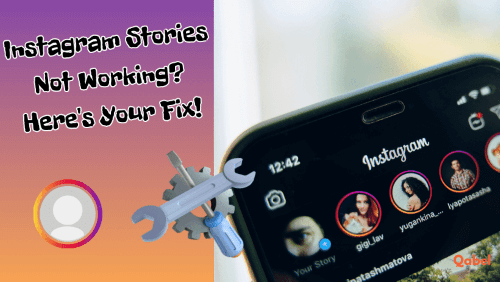Understanding the Problem Instagram Stories are not Working
“Instagram stories are not working” is a common complaint heard from a wide range of users. The source of this problem can be highly varied, tracing back to anything from minor issues with the app to significant server outages. It might be frustrating when you’re all set to view a friend’s new story or upload a moment from your day, only to find the feature unresponsive. However, understanding the potential causes behind this issue is the first step to a speedy resolution.
In some cases, the problem could lie in your device or application settings. For instance, outdated software, problematic internet connection, or inappropriate app permissions could all contribute to the malfunctioning of Instagram stories. However, the issue isn’t always localized to your individual experience. At times, Instagram’s own servers might be experiencing difficulties, which can result in widespread issues for its vast user base
To troubleshoot effectively, it’s essential to narrow down the source of the problem. Let’s explore some of the potential reasons and solutions for your Instagram story woes.
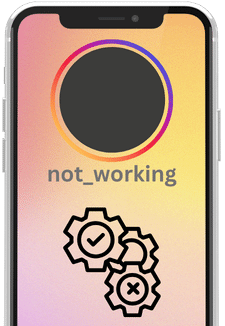
Instagram Server Problems
Sometimes, the root of the issue is out of your hands entirely. If Instagram’s servers are experiencing difficulties or undergoing maintenance, it’s likely that you’ll face some disruption in your Instagram usage, including the story feature. Server issues are generally signified by widespread reports of the same problem among Instagram users across different regions.
So, if you’re suddenly faced with the dreaded “Instagram stories are not working” situation, it might be worth checking online platforms or social media to see if others are experiencing the same problem. Various online outage detectors offer real-time information about server issues with popular online services, making them handy tools in such situations. If server problems are indeed the culprit, all you can do is wait it out, as the Instagram technical team would be already working on resolving the issue.
Check out this online detector to see if Instagram servers are down or not.
Is Your Instagram App Up-to-Date?
One of the first things you should check when encountering the “Instagram stories are not working” issue is whether your Instagram app is up-to-date. Instagram frequently releases updates to its app to enhance features, introduce new ones, fix bugs, and improve overall user experience. Running an outdated version of the app could lead to certain features, like stories, not functioning as expected.
Updating your Instagram app is a relatively straightforward process. For iOS users, you can visit the App Store, search for Instagram, and tap ‘Update’ if one is available. Android users can do the same via the Google Play Store. Always keeping your app updated is not just important for fixing immediate issues but also for ensuring a smooth and enhanced Instagramming experience over time.
Clear Instagram App Cache
When your Instagram stories are not working, another step you can take is to clear your Instagram app cache. Over time, the cache accumulates and might cause the app to slow down or malfunction. Clearing the cache can fix these issues and get your stories working again.
Instagram Stories Not Showing Up on Top?
If your issue is that Instagram stories are not showing up on top of your feed, there might be a problem with your app’s layout or settings. Ensure that you have the latest version of the app installed, and try to refresh your feed. If this doesn’t help, try to reinstall the app.
Uninstall and Reinstall Instagram
If Instagram stories are not working today and you’ve tried the above solutions without success, you might want to consider uninstalling and then reinstalling Instagram. This can help you get rid of any app glitches and provide a fresh start for your Instagram.
Check Your Internet Connection
Instagram stories require a good internet connection to function properly. If your Instagram stories are not loading on your iPhone or any other device, it could be due to a weak or slow internet connection. Check your Wi-Fi or mobile data connection and try to strengthen it if possible.
Check App Permissions
One of the reasons why Instagram stories are not working could be due to insufficient app permissions. Instagram requires access to your camera and storage to properly upload and save stories. If these permissions are denied, you may experience problems with your Instagram stories. To check and modify app permissions:
- On iPhone: Go to Settings > Instagram > Allow Instagram to Access.
- On Android: Go to Settings > Apps > Instagram > Permissions.
Then make sure that all the necessary permissions are enabled.
Reset All Settings
If all else fails and your Instagram stories are still not working, you may want to try resetting all settings on your device. This is a last resort and should only be done if you’ve tried all the other solutions.
Note: This step will reset all system settings to their defaults, so you’ll have to re-enter passwords, reconnect to Wi-Fi, and reconfigure your settings. However, it won’t erase any of your data or apps.
- On iPhone: Go to Settings > General > Reset > Reset All Settings.
- On Android: The steps can vary depending on the brand and model, but generally, you can find this option in the System or General Management settings.
Once you’ve reset your settings, try opening Instagram and using stories again.
Instagram Stories Not Loading?
For some users, the Instagram stories might be visible but not loading. This could be due to a weak or unstable internet connection. If you’re using Wi-Fi, try switching to mobile data or vice versa. If this doesn’t work, check your internet speed using an online speed test.
Watch out for this video to find out the solution for Instagram stories not working issue
Dealing with Persistent Issues with Instagram Stories
Should the ‘Instagram stories are not working’ issue persist even after following all the troubleshooting steps outlined above, it might be time to reach out directly to Instagram’s Help Center for assistance. Instagram provides multiple channels through which users can report issues and receive support.
- Within the Instagram App: The most straightforward way to report a problem is directly through the Instagram app itself. Here are the steps to do it:
- Open your Instagram app.
- Go to your profile by tapping on your profile picture at the bottom right.
- Tap on the three lines (hamburger menu) at the top right.
- Choose ‘Settings’ at the bottom.
- Tap ‘Help’.
- Choose ‘Report a Problem’.
- Tap ‘Something isn’t working’.
- Write a brief description of your issue (in this case, the problem with Instagram stories) and tap ‘Send’.
- Through the Instagram Website: If for any reason you cannot report your problem via the app, you can also contact Instagram through their website. Here’s how:
- Visit the Instagram website and log in to your account.
- Scroll down to the bottom of the page.
- Click on ‘Help’.
- Choose ‘Report a Problem’.
- Fill out the form with the necessary details and submit.
Remember, when reporting an issue, provide as much detail as possible. Include what feature isn’t working, what device you’re using, what you’ve done to try to fix it, and any error messages you’ve received. This information will help the Instagram support team understand your problem better and offer a quicker and more effective solution.
Always Keep Instagram Updated for Smooth Functioning
Keeping your Instagram updated is crucial for smooth functioning. New updates not only bring in new features but also fix any known bugs or issues. If you’re having trouble with Instagram stories, make sure you are not missing out on any new updates.
In the end, if you’re unable to fix the issue, don’t hesitate to reach out to Instagram’s Help Center for further assistance.
Remember, Instagram stories not working can be a frustrating issue, but most times, it’s solvable with some basic troubleshooting steps. Keep your app updated, clear your cache regularly, and ensure you have a strong internet connection for an optimum Instagram experience.