Welcome to the Topic “Staying Incognito: Viewing LinkedIn Profiles Anonymously”
You’ve been there, I’ve been there, we’ve all been there. You’re snooping around on LinkedIn, trying to see who’s doing what, or you’re scouting out a potential job opportunity.
Suddenly, the thought strikes – “Oh no, what if they see I’ve visited their profile?”. That’s when you wish you could be invisible, just for a bit.
So, can we do that? Can we view LinkedIn profiles anonymously? The answer, dear friends, is a resounding “Yes!” Now, let’s break it down step by step.
How Do We Pull Off This Magic Trick?
Here’s the thing. It’s not a trick, and no magic is involved. It’s a feature that LinkedIn offers! Yeah, it’s that simple. You just have to know where to look and what to click. So, buckle up, and let’s take this ride together.
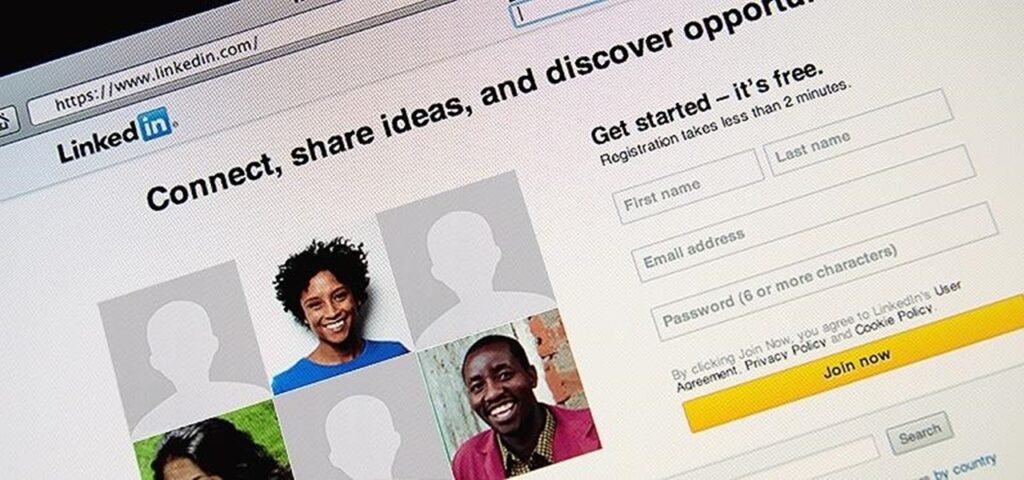
Step 1: Accessing The Settings
First things first, you need to get to your settings. That’s where the magic button lives. Log into your LinkedIn account and hover over your little profile picture on the top right. A drop-down menu will appear, and you must click “Settings & Privacy.” Boom, you’re halfway there.
Step 2: Getting Into The Details
On the new page, you’ll see multiple tabs. Head on over to the ‘Privacy’ tab. That’s where all the secrets are stashed.
Step 3: Finding The Magic Button
Look for a section titled ‘Profile viewing options.’ Click on that bad boy and brace yourself because we’re about to go incognito. You’ll be faced with three options:
- Your name and headline
- Private profile characteristics (like job title and industry)
- Private mode
Which one are we picking? Yup, the last one – ‘Private mode.’
Step 4: Activating Incognito Mode
Click on ‘Private mode,’ and voila! You’ve just turned yourself into a LinkedIn ninja. Now, you can visit any profile without leaving any digital footprints.
A Word Of Caution
But wait! Before you go off on your anonymous adventure, you should know something. Turning on ‘Private mode’ also turns off your ‘Who’s Viewed Your Profile’ feature. Yup, it’s a two-way street, folks. If you’re anonymous, so is everyone else. Quite fair.
What’s The Upside?
You might be thinking, “Well, that’s a bummer. Why would I want to go anonymous then?” I hear you. But consider this – the anonymous mode is a fantastic tool for job hunting, especially when you don’t want to tip off your current employer or colleagues. Or when you’re just checking out the competition. You have the freedom to explore without worrying about leaving any traces.
Wrapping Up
So there you have it! A quick and simple guide to viewing LinkedIn profiles anonymously. It’s an incredibly handy tool to keep your browsing low-key. Remember, great power comes great responsibility. Use this feature wisely, respect others’ privacy, and you’re good to go.
Have any questions regarding the topic “Staying Incognito: Viewing LinkedIn Profiles Anonymously” feel free to comment below.

